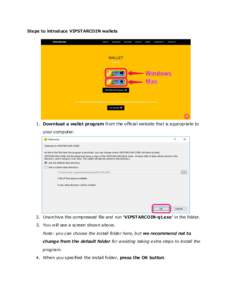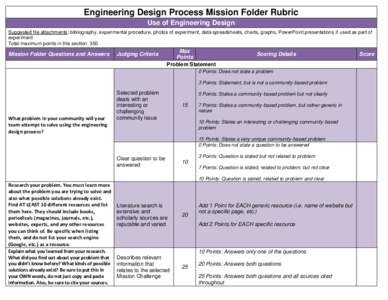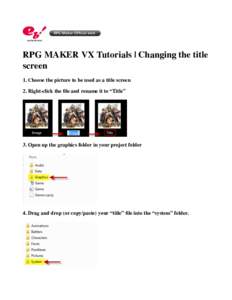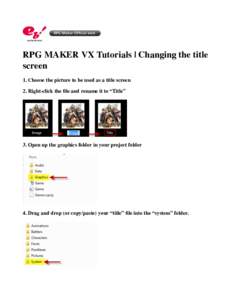<--- Back to Details
| First Page | Document Content | |
|---|---|---|
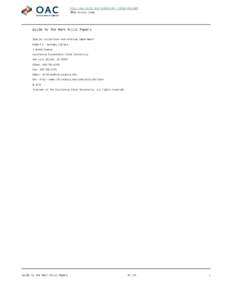 Date: 2014-10-05 20:26:07Morley Baer Folder Carmel-by-the-Sea California Mills Computer file Photograph Photography Visual arts Media technology File folder Office equipment Stationery |
Add to Reading List |
 http://oac.cdlib.org/findaid/ark:/13030/c8zc84d2 No online items Guide to the Mark Mills Papers Special Collections and Archives Department Robert E. Kennedy Library
http://oac.cdlib.org/findaid/ark:/13030/c8zc84d2 No online items Guide to the Mark Mills Papers Special Collections and Archives Department Robert E. Kennedy Library